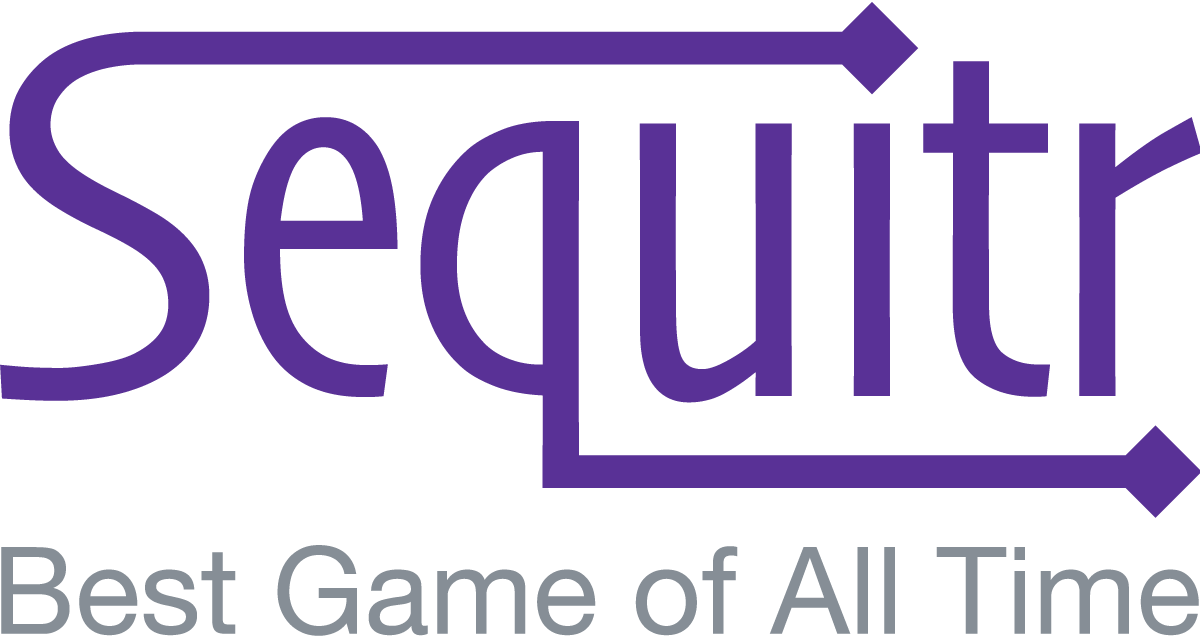Start Your Turn
At the beginning of your turn, a card will automatically be drawn for you. You’ll notice several changes on the screen to let you know it’s your turn:
- The game board will turn blue; it’s gray when it’s not your turn.
- “Your Turn” will be displayed as the game board title.
- Your name will be bolded on the players list, and a secondary card indicator will show how many pending cards you have during this turn.
- You’ll receive an audio cue if you haven’t muted game sounds.
Note that Chrologony automatically ensures that all players have an equal number of turns, except for the last round in which a player wins the game. If a player drops out of a game and returns, or joins a game already in progress, that player will get to take as many turns as it takes to catch them up with the rest of the players. Therefore, there is never an unfair advantage gained by any player in terms of number of turns, and players can drop in and out of games as needed.

Submit a Guess
An active card is one that has been drawn but not yet submitted. You can move a card either by clicking on the arrow icons at the top of the card, or by dragging and dropping the card into place. Once you think the card is in the correct spot on your timeline, click on the “Submit Guess” button.
When you submit your card, it will turn yellow if you were correct, or red if you were incorrect. Cards with equivalent dates and times that are next to each other are always considered correct. The specificity with which card dates and times are compared depends on the game’s guess precision setting. See the Guess Datetime Precision advanced gameplay option for more information.
Note that there is a Card Guess Time Limit game option which limits the amount of time you can take to submit a guess. If enabled, you will see a timer above your timeline which indicates how long you have to submit your guess. If the timer expires before you submit a guess, you forfeit your turn and lose any cards you have previously guessed correctly on that turn. The timer starts each time you draw a new card.
Draw Another Card or End Your Turn
If you guessed right, you may either draw a new card or end your turn to lock in the cards you have already guessed correctly on this turn. Click on the “Draw Card” button to draw a new card. Click on the “End Turn” button to end your turn and lock in your cards. In addition, there is a Card Limit per Turn game option. If you have correctly guessed the maximum number of cards allowed, your turn will automatically end, and all your correctly guessed cards will be locked in.
If you guessed wrong, there are no further actions you can take other than clicking on the “End Turn” button. You cannot draw any further cards. Remember, you only get to keep the cards you guessed correctly if you don’t subsequently guess a card wrong on the same turn.
End the Game
The game ends when the game’s Win Condition is met. By default, a player that reaches 10 correct cards and locks them is declared the winner. However, the number of cards required to win can be increased by the game owner. The game owner may also opt to forego a win condition altogether, and instead stop the game manually at his/her discretion. In that scenario, then winner of the game is the player that has the most cards locked in at the time when the game is ended.
By default, the first player to satisfy the win condition is declared the winner, even if other players haven’t had an equal number of turns. However, there is an Equal # Turns per Player game option that can be toggled which will force the game to not end until all players have had a turn in the last round. In this scenario, the winner of the game isn’t necessarily just the first player to satisfy the win condition, but the player who has locked in the most cards after the last round of game. This creates an interesting dynamic in a close game whereby players may want to guess more cards than necessary to satisfy the win condition in order to prevent another player from having a come-from-behind win during the last round.