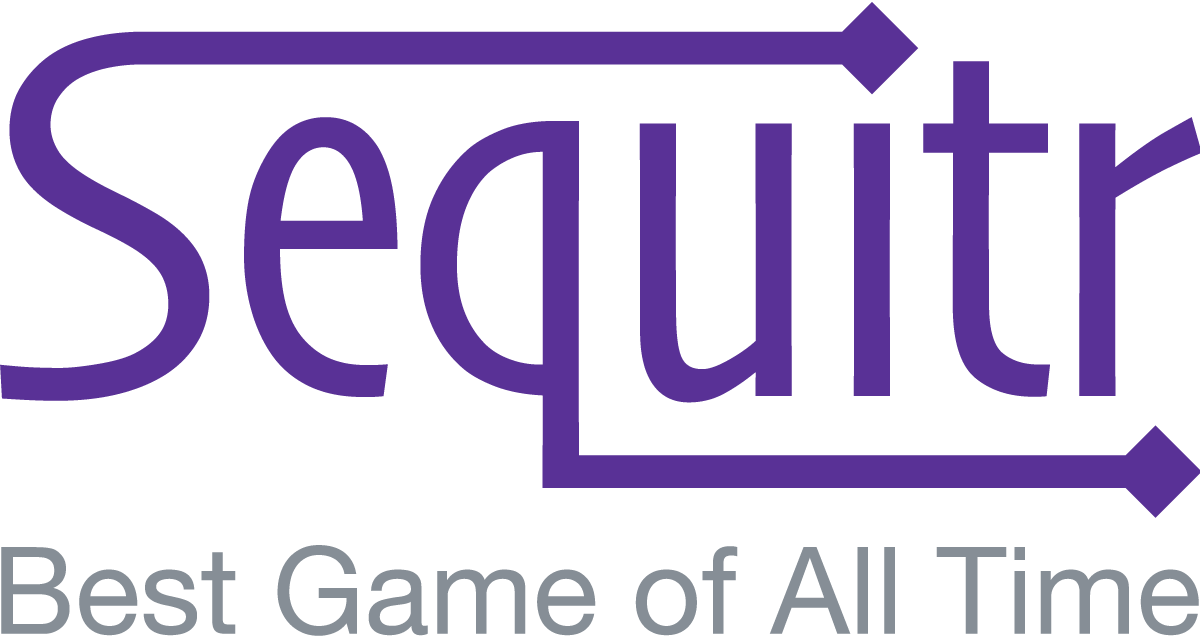While Sequitr has thousands of clues by default, the lifeblood of the community is user-submitted clues. The crowd-sourcing of public clues and quality scores through upvoting and downvoting ensures that fresh trivia is always in circulation.
To manage clues, go to the Clues screen via the menu at the upper right of your screen, or by via the link at the bottom of the Lobby.
Select a Category
Clues must be created in the context of a category that you own or for which you have been added as a collaborator. When you arrive on the Clues screen, you must first select a category. Once you have selected a category, all the clues in that category will be loaded in a table.
Create a New Clue
The first row of the clues table highlighted in green is where you may enter a new clue. Only the basic description of the event and the date on which it occurred are required to create the clue.

Edit an Existing Clue
You can edit any existing clue that you own or is in a category that you own. Click on the “Edit” button next to an existing clue to edit it. Once in edit mode, you may change the clue’s description, date, and status (active or inactive). An “Open” clue is one for which you allow other players that have access to clue’s category to change the details of the clue, whereas only you can changed the details of a “Locked” clue. You may also delete the clue by clicking on the “Remove” button.

Clicking on the folder icon next to a clue will open a dialog where you can add or remove the categories in which the clue will appear. You may only add a category to a clue if the category is public, you own the category, or you have been added as a collaborator on the category.

In addition, you may click on the “info” icon next to an existing clue to edit the clue’s “More Info” meta data regardless of whether you have access to change that meta data. If you don’t, those fields will be read-only but still viewable. All the information entered here will be visible to players after the card is guessed — whether the player placed it in the correct spot or not.