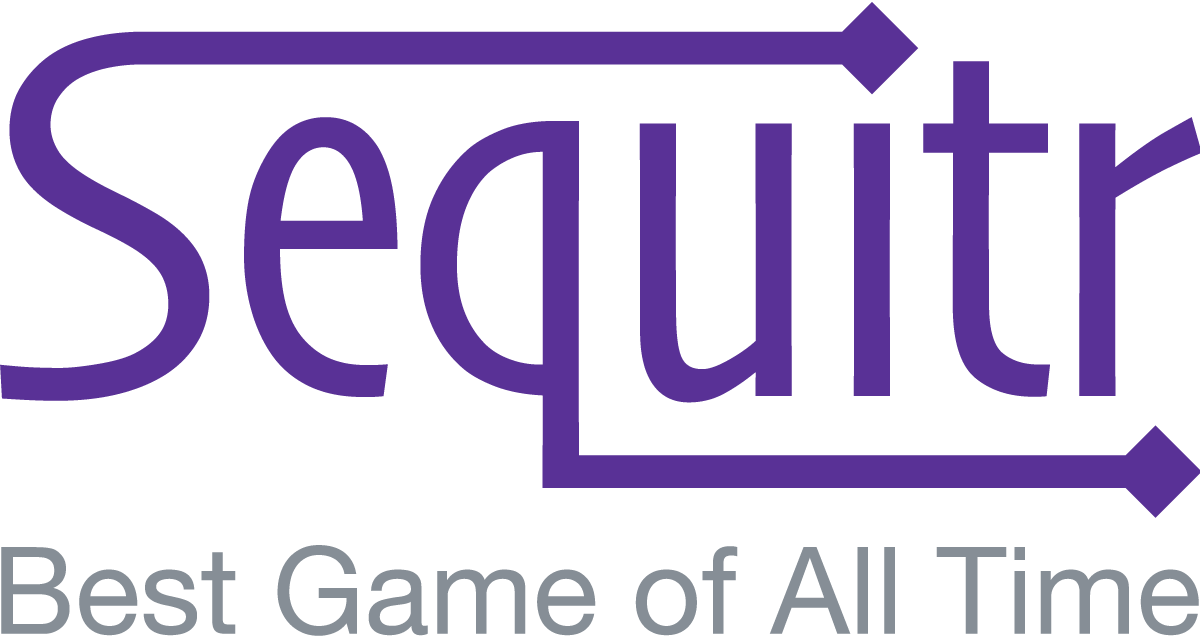In addition to public categories, Sequitr supports private categories containing clues only visible to those that you choose. This is useful for targeted events such as family gatherings, company parties, or any other occasion where the clues are of special significance only to the players and not the general public.
To manage categories, go to the Categories screen via the menu at the upper right of your screen, or by via the link at the bottom of the Lobby.
Create a New Category
The first row of the categories table highlighted in green is where you may enter a new category. You can add the name, select a theme, set the default date precision, toggle it from public to private, and toggle its status (active or inactive).

Public categories are available to all users. Other users can add clues to it and play games using it. Private categories are only available to you and those whom you invite. You may add collaborators to manage clues in it, and those collaborators may then start games using that category. Players do not need to be collaborators on the private category in order to play a game using it so long as the room owner is a collaborator.
Edit an Existing Category
You can edit any existing category that you own. Click on the “Edit” button next to an existing category to edit it. Once in edit mode, you may change the category’s name, theme, default date precision, toggle it from public to private, and toggle its status (active or inactive). You may also delete the category by clicking on the “Remove” button.